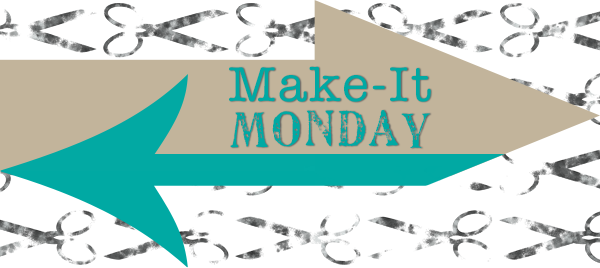I have found myself really pushing the new fabric collection, Bright Delights, a lot right now. I really want to see it succeed and that requires me getting the word out there that it even exists. That has put me in a whole new role. It puts me on the receiving end of marketing and advertising services. Usually I am the one that creates the ads for others. Now it was time to create a bit of marketing for Stacey Sansom Designs to help promote the fabric collection.
Today, I spent the day working on the social media presence as far as advertising was concerned. I have not worried about the narrower more focused outlets for easy advertising. I will come back to those later. I am focusing on the big five of social media – Facebook, Twitter, Google+, Pinterest, and LinkedIn. Now there may be some debate as to what the big 5 really are. That is not the point of this write-up. Focus on the big five that interest you if your opinion differs from the ones found here. There is no wrong choice here. Remember to pick the platforms that work best for you and your business needs.
To get started, I was going to have to figure out what the limitations were for each of the social media platforms I had selected to focus on. I was amazed at how different they were when it came to certain features.
As you may know, each has their own version of a “cover image.” This cover image helps jazz up your profiles and give you a look that is unique from everyone else. The catch is that each platform has different sizes and guidelines on what you can do to make it work effectively. It is important than you follow these guidelines.
My goal for today was to update all my cover images across the different social media platforms. I wanted something that was more consistent with the branding that I was developing everywhere. I want consistent from platform to platform.
When I looked up the different cover image sizes, I was floored at how “inconsistent” they were when compared to each other. There is quite some range. You can find a quick cheat sheet here: https://blog.hubspot.com/marketing/social-media-cover-photo-sizing-cheat-sheet#sm.00000xo6sdjrnsekmr1g12c8pgwbt. This cheat sheet even includes visual references to look at what you have to account for.
Quick overview of what I found relating to the different sizes:
-
Facebook: 851 px wide x 315 px tall
-
Twitter: 1,500 px wide by 500 px tall
-
LinkedIn: 646 px wide x 220 px tall
-
Google+: 1,080 px wide x 608 px tall
-
YouTube: 2,560 px wide x 1,440 px tall | Desktop Banner: 2,560 px wide x 423 px tall
I am not interested in YouTube right now. I will come back to that at a future date. I swapped out Pinterest as a focus area instead. Like I said, do what is best for you.
Unfortunately, I have found that these measurements are not 100% accurate.
Here is what I ended up with…
Facebook cover images

Facebook Cover Image designed at: 851px X 315px
Google+ cover images

Google + Cover Image designed at: 1080px X 608px

Google + Cover Image designed at: 1080px X 608px
LinkedIn images

LinkedIn Cover Image designed at: 646px X 220px
![]()
LinkedIn Cover Image designed at: 1850px X 200px
Twitter Cover Images

Twitter Cover Image designed at: 1500px X 500px
I obviously did not get all of the ones I wanted completed. Why? There are variances in the above “guidelines” as I found as I uploaded each image to the platform it was designed for. Some of the above sizes will be changing – LinkedIn – as they roll out their new profile interfaces. My suggestion is to use them as a guideline and adjust as you need to. Be flexible in the world of social media. It is forever changing.
Here is what I ended up with on the various platforms…
Facebook cover images

When you first go to a personal profile on Facebook with the new cover image uploaded, this is what you see.
The image was created to meet their specifications aside from the logo placement on the left hand side. I did not account for that. I was less worried about the large logo being covered up on my personal profile page.
You will see, however, if you look at the original image part of it is missing on the initial load of the personal profile page. Not cool!

If you scroll the page up and down a tiny bit, the full image does appear in the on the personal profile how it should based on the guidelines provided.

The catcher is when you go to the business profile page.
The image is partially covered up on initial page load. What?!. The image scrolls behind those boxes on the right. NOT OKAY!!!

If you click on another tab or page in the business profile (I selected About), you see that the full image appears without any visual obstructions. At least something worked correctly.
I am not pleased at the display of all the “logos” across the top of the screen, but it is at least workable.
On Facebook, both personal and business profile pages, I will likely remove the large white logo on the left hand side of the image. It will be flow better in my opinion.
LinkedIn cover images

My first attempt at LinkedIn cover images was quickly upset by the fact that they are changing their profile appearance. The size is dramatically different. There is also a lot more to account for on the image as a whole. It has to do with the placement of other profile images.
This is the view on the older version of the LinkedIn Business profile pages. You will notice that the image is not even at the top of the page. There is all this other garbage on the screen above it. Now I did not check to see what it looked like without me being logged-in as myself, but as you can see it is a bit underwhelming.

The second attempt was to swap the cover image to the new platform that LinkedIn will be using soon was less than successful. I went to my business profile page.
As you can see upon first load of the profile page, you do not even see the image. What?!. There is no cover image to be viewed at all.

I clicked on the overview page on the business profile and my image was missing. I can only guess that it is because it is still a trial platform. When I clicked on the “Update background photo” link on the page, I noticed that the size of the image was significantly different than what I had previously seen and what I found on a couple of other websites stating what the sizes were.

I uploaded the image that I had created per the newer guidelines in spite of the fact that it was significantly different. Mine was wider and not quite as tall.
It by default centered the image, but I was able to drag it to where I wanted it.
I tried to save the image in place and it did not save. I am going to assume this is because this portion is still under trial phases as of right now.
The good news is that the image (in spite of the size differences) mostly worked. It was cut off a tad on both ends as well as the bottom, but it is at least workable.
I will create the image based on the size that LinkedIn specifically states on the screen and see if it works better.

I uploaded the same image to my personal profile. As you can see here, the image does show up on the first page you seen upon loading LinkedIn. That is the good news. It was not for naught. However, the image is tiny. It also gets chopped off on all 4 sides in this view. Not very helpful.

I uploaded the same image that I had created per the newer guidelines that I uploaded to the Business Profile to the personal profile. They are the same image.
It by default centered the image, but I was able to drag it to where I wanted it. If you take a closer look, however, there are parts of the profile page information over the top of the image. My smiling face is right over the image. Also, there is some wording at the top of the image that is completely covered up by some site specific text. Completely covers it.
Unfortunately, it did not save. I will assume this is because the layout option is still in trial and not a full roll-out.
The not so great is that LinkedIn cover images while big and roomy, lose so much of its usable area to other things on the screen. I will have to move my wording down on the image to make it work.
I will try with the posted size stated on the LinkedIn website as well. I will just make sure I leave room around the edges for the things that I cannot control.
Google + Cover Images

When you first go to the Google + personal profile page, it does something similar as to what was found on Facebook. It only shows part of the image initially. Not cool.
You will notice that there are some areas of lost space to other things on the screen presented by Google + itself.

If you scroll the screen up and down a little bit after it loads, you can then see the full image.
There are still things on the screen presented by Google + that obscure part of the image, but they are minimal in comparison to where the picture is cut off top and bottom.

When you first go to the Google + Branded Account profile page, it does something similar as to what was found on Facebook. It only shows part of the image initially. Not cool.
You will notice that there are some areas of lost space to other things on the screen presented by Google + itself.

If you scroll the screen up and down a little bit after it branded account profile page loads, you can then see the full image.
There are still things on the screen presented by Google + that obscure part of the image, but they are minimal in comparison to where the picture is cut off top and bottom.
Twitter Cover Images

When you first load the Twitter website, you see the cover image in the top left hand corner of the screen. It scales it down quite a bit, but most of the image is there.

When you view the image on the actual Twitter Profile page, you see the full image. This is good.
Unfortunately, you have to account for the profile logo or image. As a result of this, I had duplication across the image of my logo. This is not a bad thing, per say, but it is more repetitive than necessary in my opinion.
What did I learn?
The parameters provided are just guides to help you design a useful cover image. They are not fact. They are guides and should be used accordingly. You likely will have to adjust your image a touch on each one if you do not factor in the platform specific buttons and navigation, etc.
They are specific to the social media platform you are using. This means you will likely need a cover image for each platform. You can still create a consistent look across multiple platforms even if you have to change the overall size and layout of the image’s design. The key here is to use the same elements in each one and resize or fix their balance as necessary on each one.
It is still workable in most cases when you use an image that is too large or too small. As long as the aspect ration is roughly the same on both images, it can scale the images up or down to fit.
You may or may not see the whole image on the various profile pages – initially. Your image should be designed to account for this so vital information is found within the always visible portions of the area.
…
How do you account for the variances on each social media platform?
…